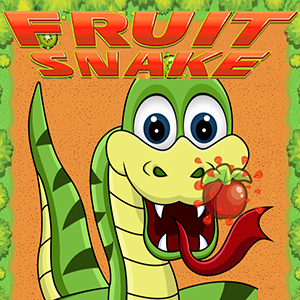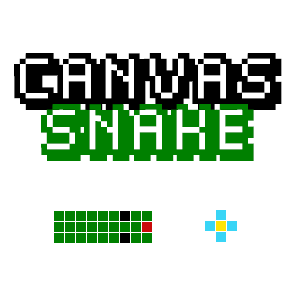Chutes and Ladders: Online Multiplayer Snakes and Ladders Board Game
This is a fun multiplayer online board game based on the classic Snakes and Ladders. Here, you can have multiple players of up to 6 in a game. Enjoy playing with your friends or play solo against the computer. Roll the dice and test your luck. And if you get a 6, you get to roll the dice a second time. Try to land on ladders to progress faster in the game. Avoid snakes that set you back in the game. To win the game, try to reach the 100th block the fastest. Don’t like snakes? There’s a mode with chutes and adorable babies that’s more kid-friendly.
- Choose game modes to play solo against the computer or with friends.
- Roll the dice and try to land on ladders. Avoid snakes or chutes that make you go backward.
- When you roll a six, you get to roll an extra dice. This helps give you an advantage.
- Reach the 100th block faster than other players to win the game.
Play Chutes and Ladders Competitive Multiplayer Dice Game Online
Children and parents can play this online multiplayer board game by clicking in the window below.
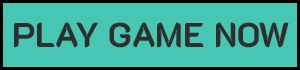
Alternatively kids and adults can play this free online version of the snakes and ladders game as a web application .
Chutes and Ladders Free Online Board Game Play Instructions
How to Play
Roll the dice and advance on the board as fast as possible. Try to land on ladders and avoid snakes to reach the 100th block the fastest. Play solo against the PC or with your friends.
- Starting the Game
- Select the play arrow button in the middle of the opening screen. This takes you to 2 game modes:
- The 1st mode is the classic Snakes and Ladders game. Selecting it will redirect you to the screen where you can choose to play with other players or with the computer.
- Selecting the vs player option will redirect you to the page where your can select the number of players that you would like to play the game. The maximum number of players is 6.
- This will redirect you to the player color selection screen where you and other players can choose your preferred color. After choosing the desired color for the players, it will redirect you to the how to play screen display.
- Click the play button under the game instruction to begin the game.
- Selecting the vs computer option will redirect you to the page where your can select the number of computer players that you would like to play with. This will redirect you to the player color selection screen where you can choose your preferred color.
- After choosing the your preferred color, it will redirect you to the how to play screen display.
- Click the play button under the game instruction to start the game.
- The 2nd mode is the kid-friendly version of the game. Instead of snakes, they are replaced by slides or chutes. Selecting it will redirect you to the screen where you can choose to play with other players or with the computer.
- Selecting the vs player option will redirect you to the page where your can choose the number of players that you would like to play the game.
- This takes you to the character selection screen where you and other players can choose your preferred character.
- After choosing the preferred color for the players, it will redirect you to the how to play screen display.
- Click the play button under the game instruction to start the game.
- Selecting the vs computer option will redirect you to the page where your can select the number of computer that you would like to play with.
- Choosing this will redirect you to the character selection screen where you and other players can choose your preferred character.
- After selecting your desired color for the players, it will take you to the how to play screen display.
- Click the play button under the game instruction to start the game.
- On mobile, be sure to play on horizontal orientation to load the game.
- Select the play arrow button in the middle of the opening screen. This takes you to 2 game modes:
- Main Screen User Interface
- On the top left button, there are 2 buttons that you can select.
- Selecting the 1st button with the “i” icon, will show you who developed this game.
- The 2nd button is full screen toggle icon. Click it to transform your game to full screen display.
- Selecting the same button or press “ESC” button on the keyboard to revert you back to the normal display screen.
- On the top right corner of the screen is the sound toggle button. Select to turn the sound “on” or “off”.
- On the top left button, there are 2 buttons that you can select.
- Game Controls
- Mouse
- Once the game starts, it will indicate if it’s your turn based on the color or character that you have chosen.
- An arrow button icon will point which color or character’s turn it currently is.
- Just click on the dice button on the lower right corner of the screen.
- If you are playing with the computer you will know that it is your turn if the dice icon isn’t crossed out.
- If you are playing with friends, you’ll know it’s your turn to roll the dice if the white arrow is pointing at your character or counter.
- Touchscreen
- Once the game starts, it will indicate if it’s your turn based on the color or character that you have chosen.
- An arrow icon will show which color or character’s turn it currently is.
- Just tap on the dice button on the lower right button of the screen.
- If you are playing with the computer, you will know that it is your turn if the dice icon isn’t crossed out.
- If you are playing with friends, you’ll know it’s your turn to roll the dice if the white arrow is pointing at your character or counter.
- Mouse
- In-Game User Interface
- The left side corner is the player turn indicator. It will show you which player’s turn it currently is.
- You will notice a white outline outside the color or character when it’s their turn.
- A current player’s turn is also indicated by the white arrow pointing at the counter on the game board.
- On the top right corner of the screen with the gear icon is the settings button. Select it to pause the game. It also comes various game settings.
- Selecting the settings button again will unpause the game and let you resume the game.
- Selecting the button with the “x” icon will end the game. It will ask you if you really want to abandon current game or not.
- The button with the “?” icon will open the game instructions screen.
- Selecting the button with the megaphone icon will toggle your sound “on” or “off”.
- Selecting the button with the directional icon will transform your screen to full screen mode.
- Selecting the same button or pressing “ESC” button on the keyboard will revert you back to the normal display screen.
- The dice roll button is located on the bottom right corner of the screen. Selecting it will roll your dice if it’s currently your turn.
- The dice icon will be unavailable if it’s not your turn yet to roll.
- The left side corner is the player turn indicator. It will show you which player’s turn it currently is.
- Game Winning & Losing Screen
- After you win the game, the game complete screen will appear. It will show you the number of games you’ve played and the games you won.
- There will also be 3 buttons available:
- The 1st button with the house icon will redirect you back to the main menu screen.
- The 2nd button with the eye icon will remove the overlay so you can screenshot the game.
- The 3rd button with the refresh icon let’s you restart the game.
- Strategy
- Like the classic snakes and ladders game, the main goal is to reach the 100th block faster than the other players.
- It’s a pretty straightforward and easy game. Just roll the dice on your turn and get to the end block the fastest. You really have to try your luck on the dice.
- Avoid the snakes and try to land on the ladders on the classic version.
- Avoid the slides and try to land on the ladders for the kid friendly version.
- Dice rolls are randomly generated. But if you roll a 6, you’ll get an extra dice roll. This can help you further advance in the game faster.
- You will know that it’s your turn if your character is highlighted on the left part of the screen. There will also be an arrow hovering on top of your chosen color or character.
- Play with up to 5 other friends and have fun. This is a great online board game to play and bond with family and friends.
Like This Game? Review This Chutes and Ladders Free Online Version of the Classic Snakes and Ladders Game
Chutes and Ladders Online Competitive Board Game Screenshot

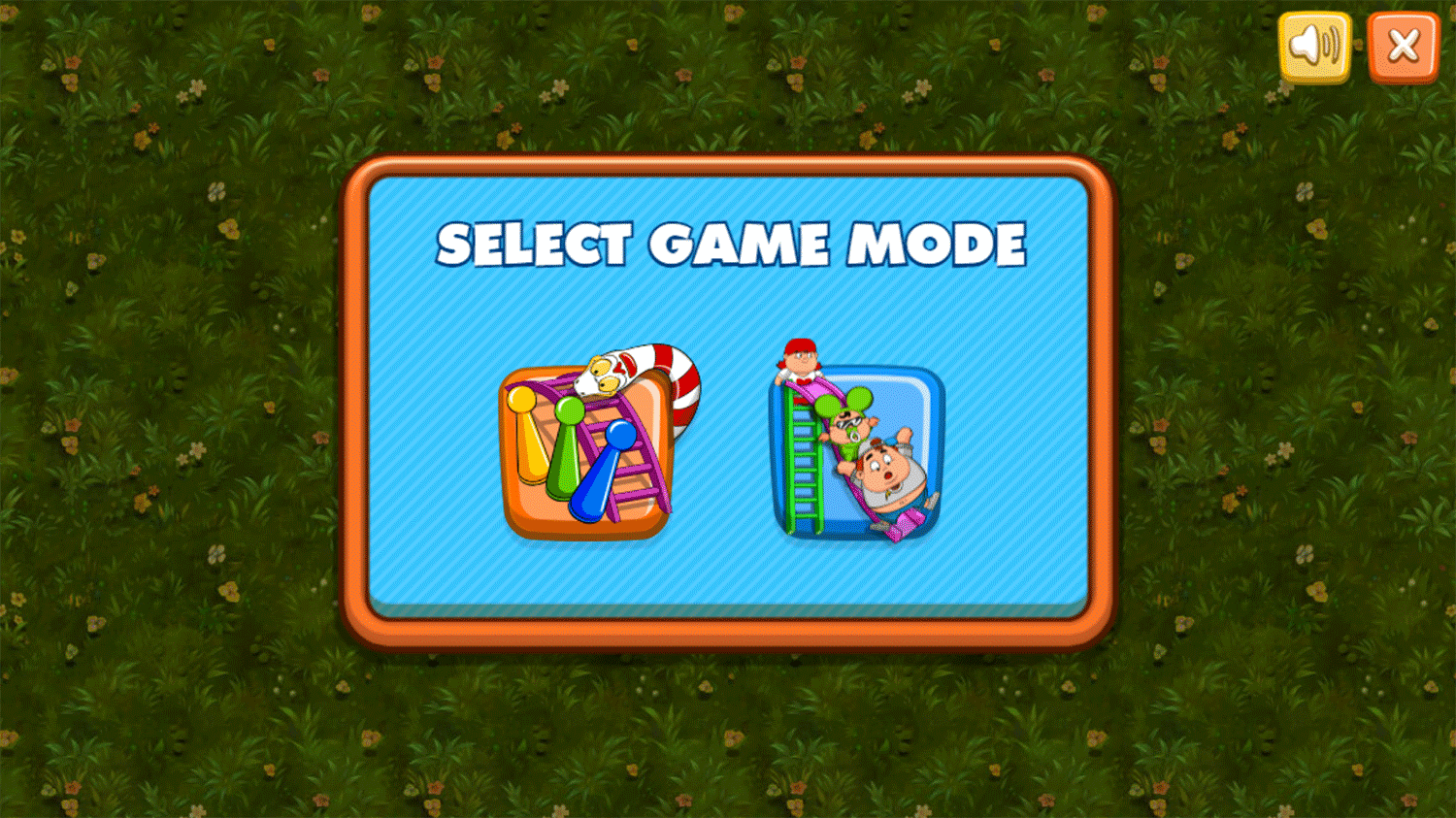
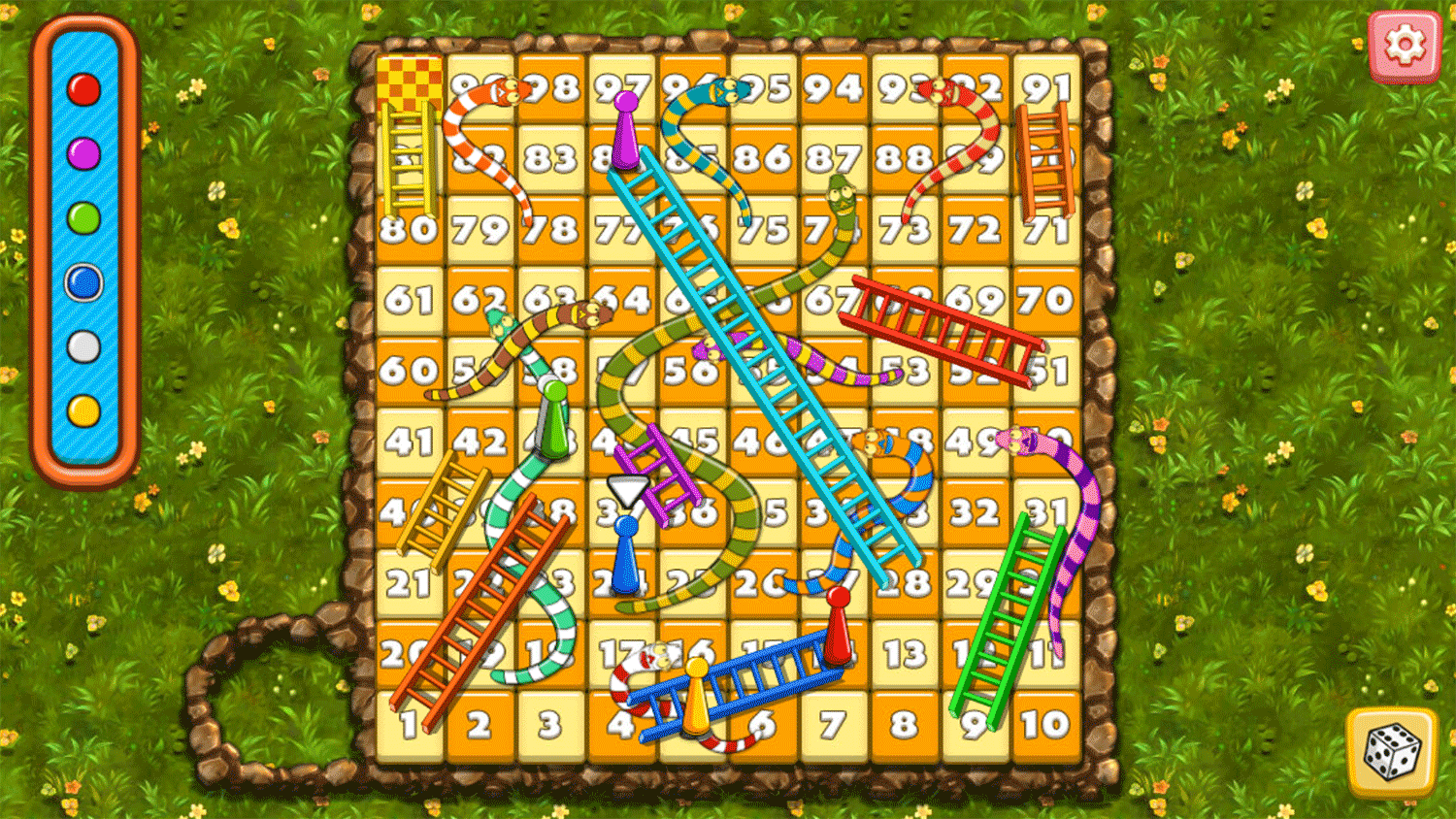
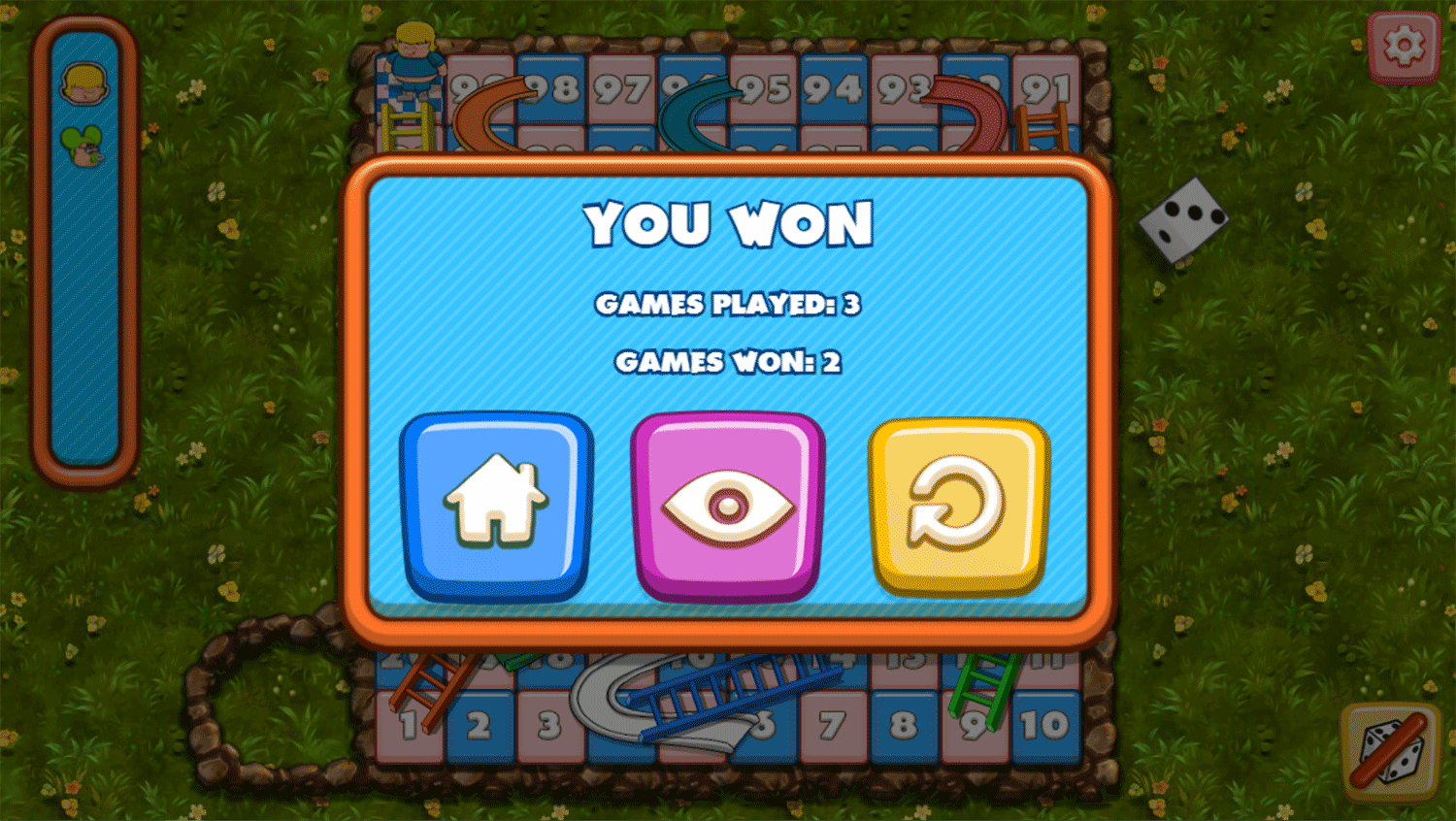
Mobile Friendly Cross Browser Support
This game is rendered in mobile-friendly HTML5, so it offers cross-device gameplay. You can play it on mobile devices like Apple iPhones, Google Android powered cell phones from manufactures like Samsung, tablets like the iPad or Kindle Fire, laptops, and Windows-powered desktop computers. All game files are stored locally in your web browser cache. This game works in Apple Safari, Google Chrome, Microsoft Edge, Mozilla Firefox, Opera and other modern web browsers.
Where To? What Next?
This game was published in these categories: 2 Player, Dice. You can visit any of them to select other fun games to play.
Our site hosts thousands of free online games. Check out the newest additions to our library or play a random game!
This game was published using our teamwide CardGames.pro account. If you have any comments, questions, concerns, or others (are there others even???) you can use the comments below to send along your 2 cents and help us improve the site further :) Your 2 cents plus 3 cents will buy you a nickel, but if your comments are genuinely useful and/or helpful and/or funny and/or memorable in a good way, we will probably say thanks :D
Search And Find And CardGames.pro Your Free Online Games :)